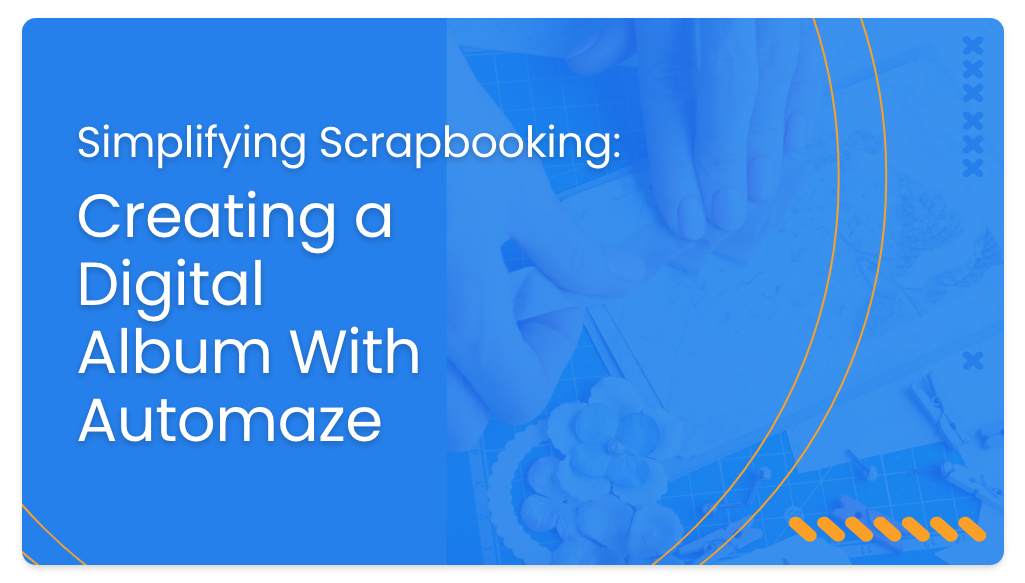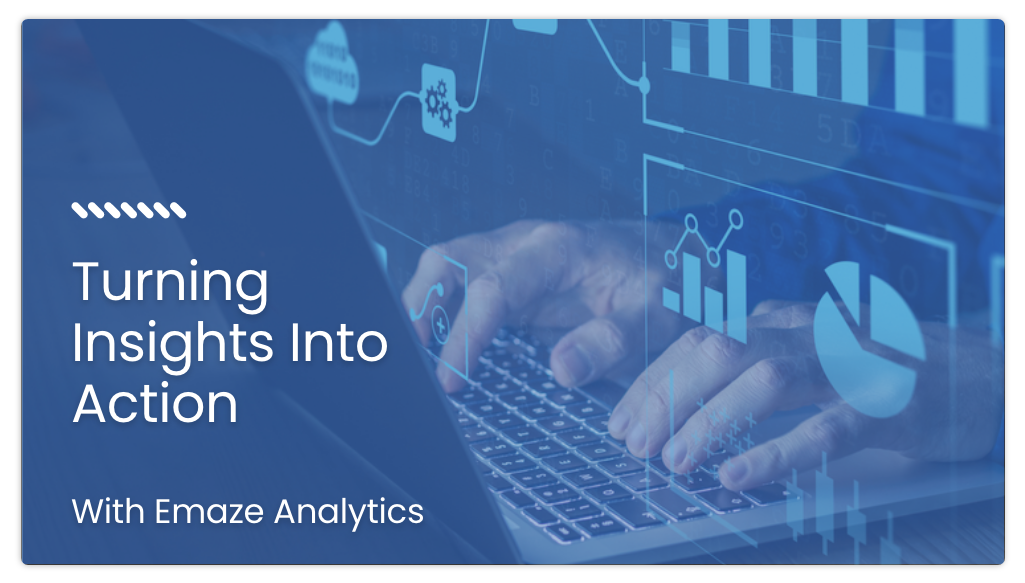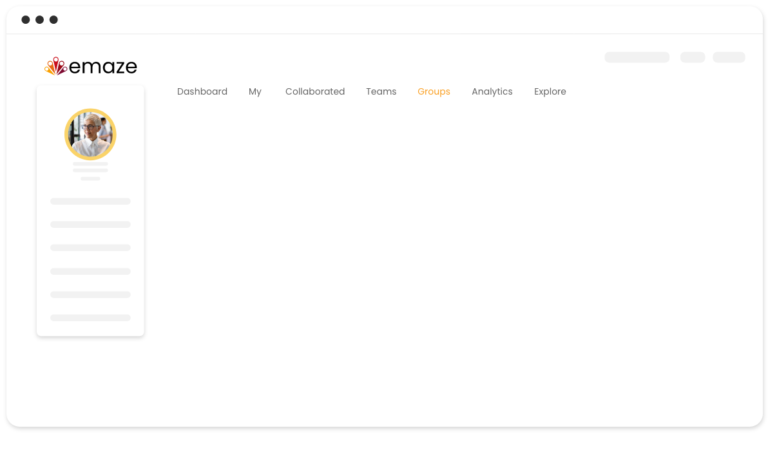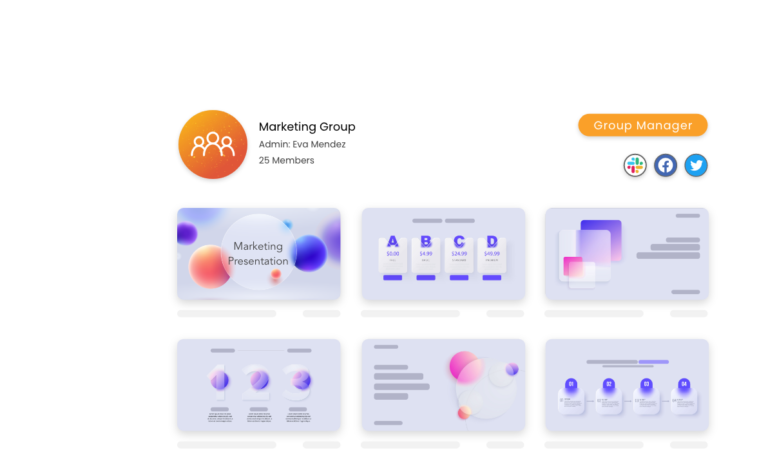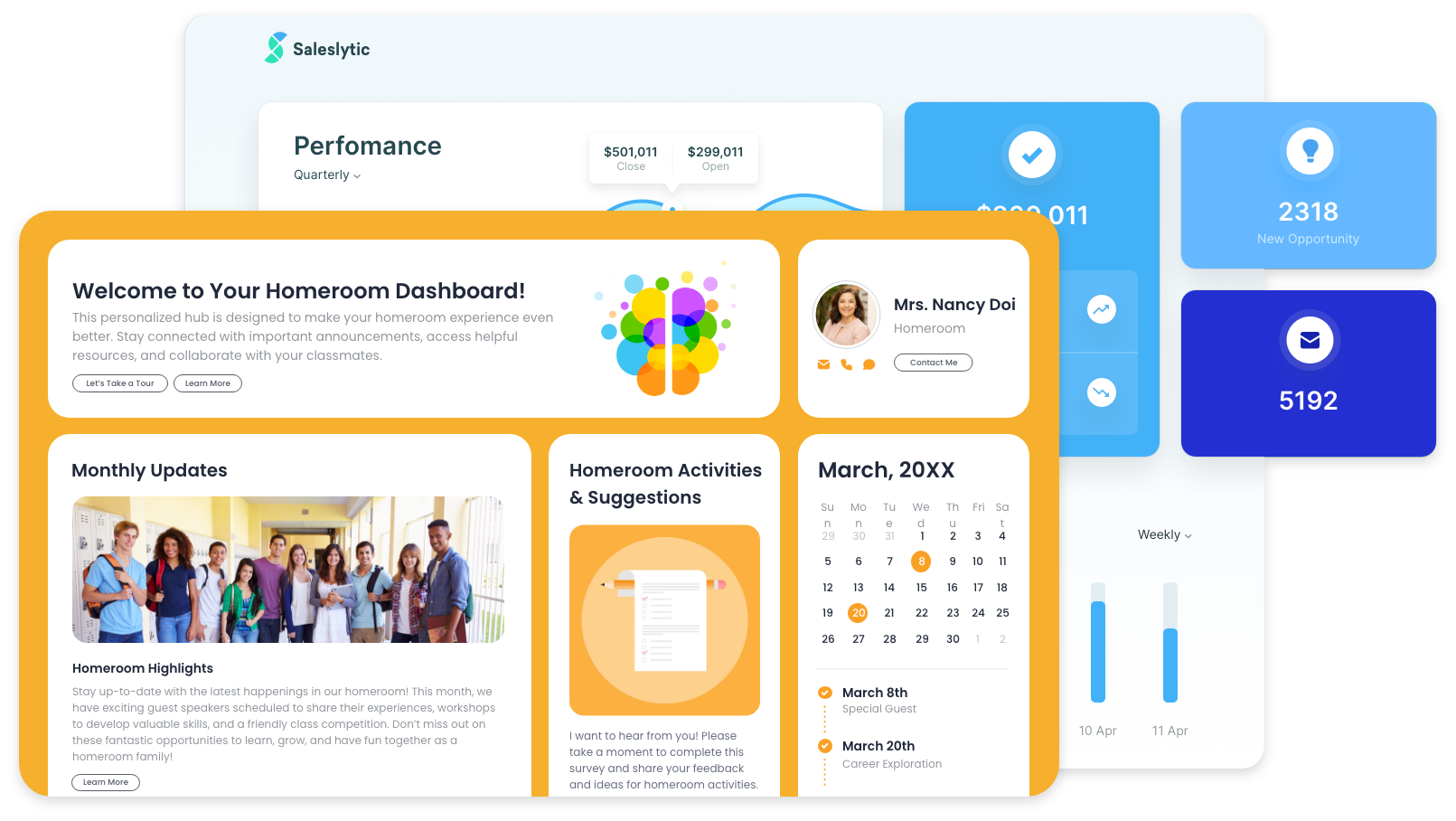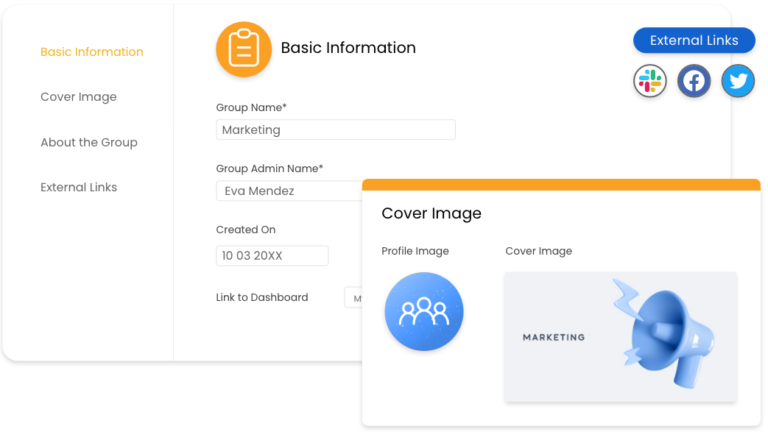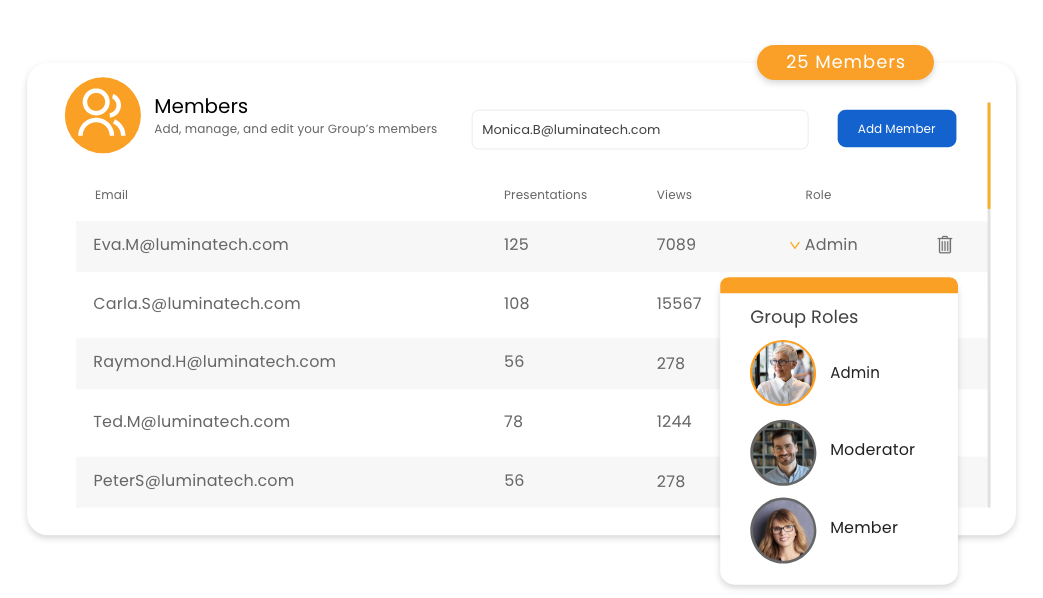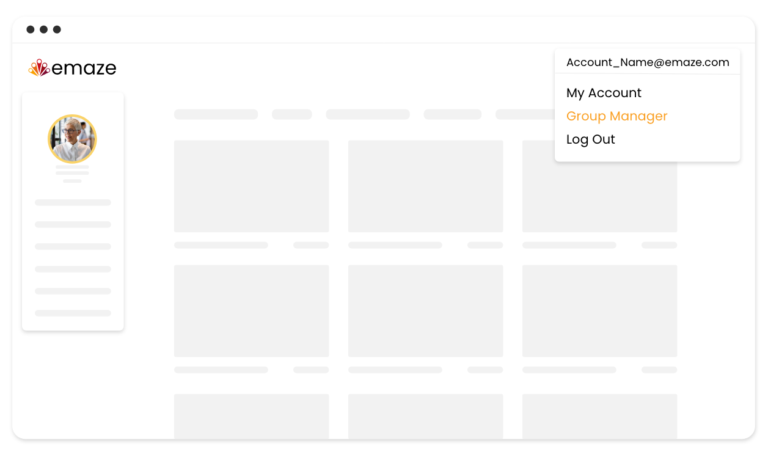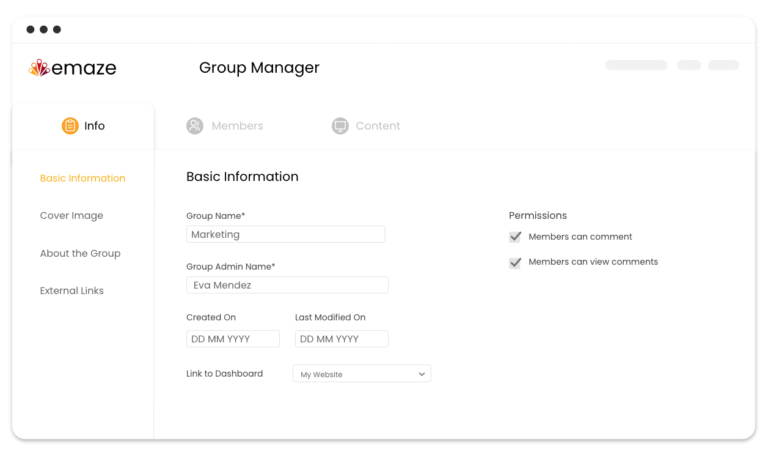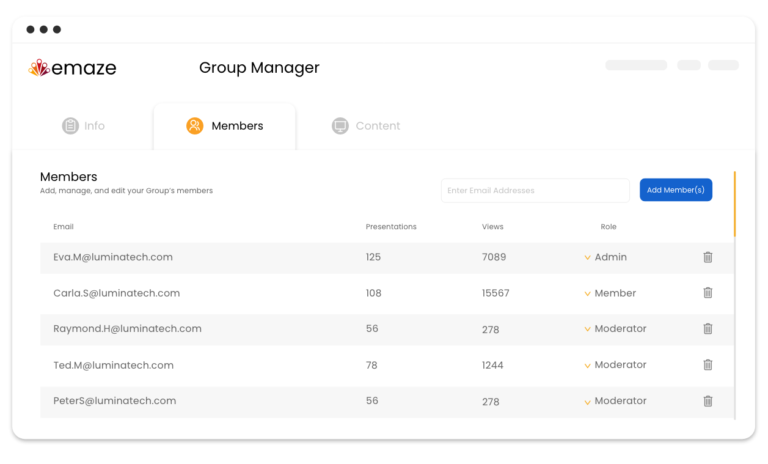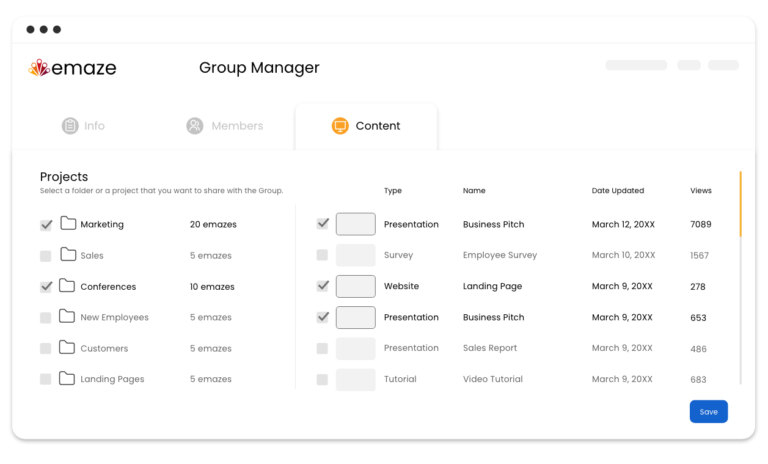Industries
Automotive
Improve showroom attendance and boost car sales
Real Estate
Simplify real estate sales
Coming Soon
Hotels and Event Venues
Make the venue booking process a breeze
Coming Soon
Business
Sales Teams
Increase funnel conversions and deal closures
Education
Libraries & Academic Institutions
Boost library reach and simplify creation for users
Digital Learning
Create impactful educational content
Coming Soon